Mastering the art of typography is essential for creating visually appealing documents and digital content. For macOS users, the operating system offers a wide range of keyboard shortcuts that allow you to quickly insert special characters, symbols, and punctuation marks.
To help you navigate the world of typography with ease, I have compiled the ultimate macOS typography shortcuts cheat sheet.
Punctuation and Quotation Marks
Good typography relies heavily on proper punctuation and the use of quotation marks. The following shortcuts will help you ensure that your text is both visually appealing and easy to read.
| Em dash | — | Option + Shift + – |
| En dash | – | Option + – |
| Ellipsis | … | Option + ; |
| Single curly quotes | ‘’ | Option + ] and Option + Shift + ] |
| Double curly quotes | “” | Option + [ and Option + Shift + [ |
Copyright and Trademarks
Protecting your intellectual property and giving credit where it’s due is crucial in today’s digital world.
| Copyright symbol | © | Option + G |
| Trademark symbol | ™ | Option + 2 |
| Registered trademark symbol | ® | Option + R |
Currency Symbols
Dealing with financial figures or international currencies? Use the shortcuts below to insert popular currency symbols.
| Euro symbol | € | Option + Shift + 2 |
| Pound sterling symbol | £ | Option + 3 |
| Yen symbol | ¥ | Option + Y |
| Cent symbol | ¢ | Option + 4 |
Mathematical Symbols
Whether you’re a student, teacher, or professional, working with mathematical symbols is often a necessity.
| Plus-minus symbol | ± | Option + Shift + = |
| Division sign | ÷ | Option + / |
| Not equal to sign | ≠ | Option + = |
| Almost equal | ≈ | Option + X |
| Infinity symbol | ∞ | Option + 5 |
| Greater than or equal to sign | ≥ | Option + > |
| Less than or equal to sign | ≤ | Option + < |
| Plus or minus symbol | ± | Option + Shift + = |
| Degree | ° | Option + Shift + 8 |
| Pi symbol | π | Option + P |
| Square root symbol | √ | Option + V |
| Integral symbol | ∫ | Option + B |
Miscellaneous Symbols
This section includes shortcuts for inserting various miscellaneous symbols that are commonly used in many different contexts.
| Bullet point | • | Option + 8 |
| Paragraph symbol | ¶ | Option + 7 |
| Section symbol | § | Option + 6 |
| Dagger | † | Option + T |
| Ohm symbol | Ω | Option + Z |
| Micro symbol | µ | Option + M |
| At symbol | @ | Option + 2 |
Infographic: macOS Typography Shortcuts Cheat Sheet
The following infographic showcases all the shortcuts covered in this cheat sheet. I recommend you download the infographic to your computer and refer to it whenever you need a quick reminder. That way, you’ll be a master of macOS typography in no time!
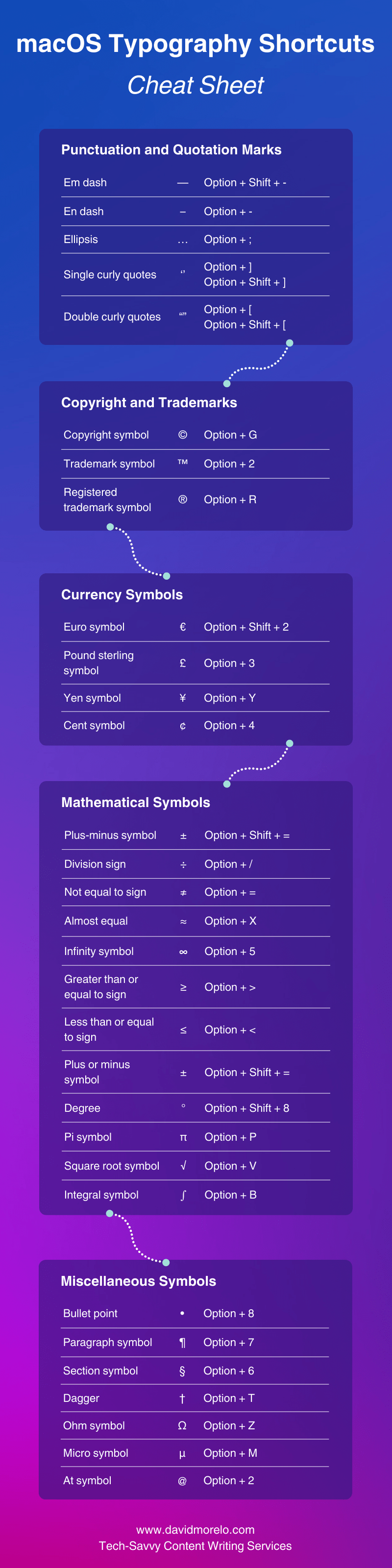


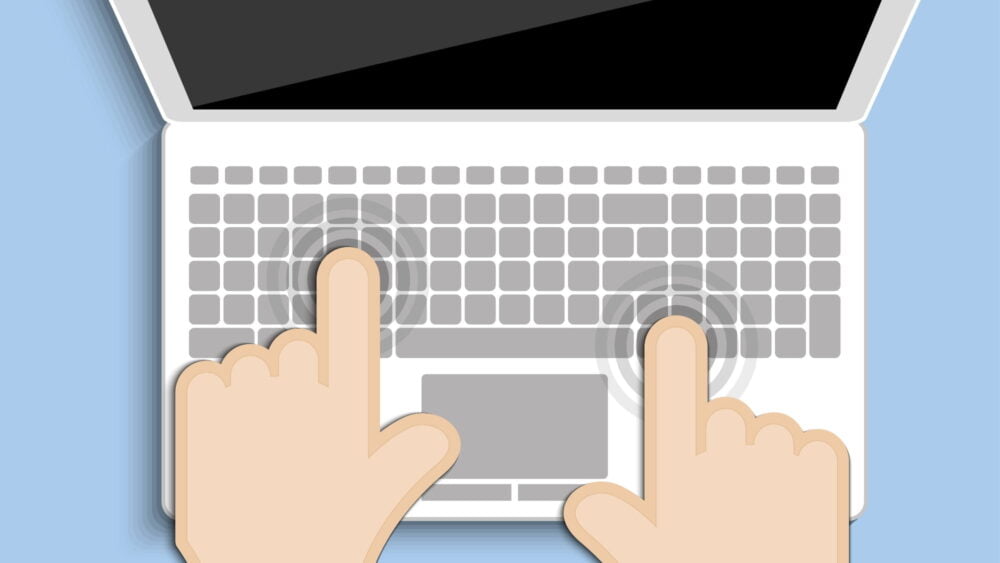
Comments are closed.